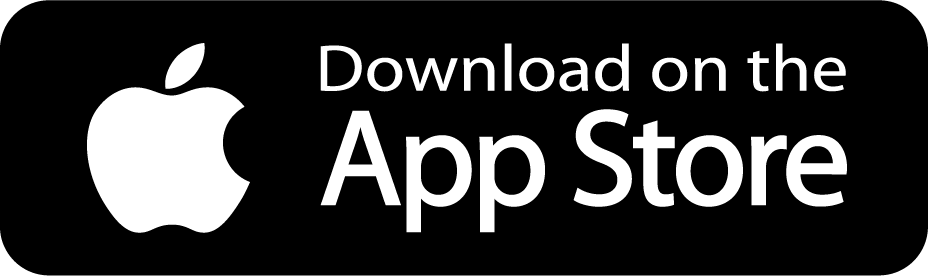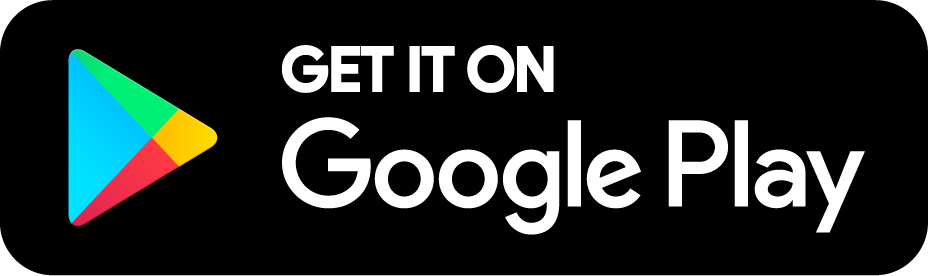Get to Know Your Trimlight Edge App
Welcome to Trimlight East Texas!
Here’s a quick set of guides and videos to help you connect, set up, and get the most out of your Trimlight Edge app.
-
Download and open the Trimlight Edge app
Create an account
Tap the “+” icon to add a device
Follow the prompts to link your controller to a 2.4GHz Wi-Fi network (not 5GHz)
Make sure your phone is connected to the same network
-
Double-check that you’re using a 2.4GHz Wi-Fi signal
Ensure your phone is connected to the same network
Restart your router
Unplug the controller for 30 seconds, then reconnect
If the problem continues, perform a controller reset
-
Soft reset: Unplug the controller for 30 seconds and plug it back in
Factory reset: Hold down the +/- buttons on the controller while powering it back on, then reconnect using the app
-
In the app settings, you’ll see three connection options:
Manual Mode – direct control near the system
Wi-Fi Mode – standard in-home control
Online Mode – remote access from anywhere
Make sure both your phone and controller are connected to Wi-Fi before switching.
-
Download and open the app
Stand close to the controller for the initial setup
Tap Sign Up
Enter your email and request an authorization code
Enter the code, set your password, and confirm
-
Confirm you’re on a 2.4GHz Wi-Fi network
Restart your router and try again
Update the app if needed
Double-check that login details are correct
If it still fails, reset the controller (unplug for 30 seconds or hold +/- buttons while powering on)
-
Yes. Trimlight Edge requires a 2.4GHz connection. It will not connect to a 5GHz-only network.
-
Auto Mode provides the quickest and most reliable setup. The app will prompt you to press and hold the STA/AP button on your controller until the green light blinks.
-
Swipe down in the app to search for available controllers. If you’re connecting away from home, you’ll see an “online” indicator instead of a local connection notice.
-
Tap the + button, select Add Device, and follow the prompts to finish setup.
How Do I Set Up and Program My Trimlight Edge App?
-
Open the Trimlight Edge app
Tap your controller’s window to enter
Select the gear icon in the top-right corner to open settings
-
Timer Mode is what makes your schedules and calendar events actually run. Without it, even saved presets won’t turn on automatically.
-
Tap the first icon (the Custom Palette screen) to create your own colors, patterns, and animations.
-
Off Mode – turns the system completely off
Manual Mode – lets you create patterns, set timers, and make changes directly
Timer Mode – activates your saved timers and scheduled events
-
Name – rename your controller
RGB – should always stay set to RGB
IC – leave set to UCS1903 (to match your lights)
Ports – relates to how many separate light runs your system has
Version – shows your current firmware version
-
The second icon takes you to over 180 built-in animated patterns. Choose colors and effects to match any season, event, or celebration.
-
Go to Settings → Remove Device to disconnect a controller.
-
Ports represent different light runs connected to your controller. Some systems only need one port, while others may use multiple. Adjusting ports is only necessary if your setup has separate runs of lights to program individually.
-
In Settings, tap the Version section to see if updates are available. Keeping your firmware current ensures smoother performance, access to the newest features, and compatibility with app improvements.
-
After updating settings, tap the back arrow to return to the main screen. Make sure your system is in the right mode (e.g., Timer Mode for schedules). If updates don’t seem to apply, restart the app or unplug and reconnect the controller.
How Do I Create Custom Colors and Patterns with Trimlight Edge?
-
The Custom Palette is one of the most powerful features of Trimlight Edge. It lets you design your own colors, build patterns, add animations, and even set up different lighting zones to match your exact style or event.
-
Press and hold any circle to open the color spectrum. From there, you can drag your finger to choose from more than 16 million color options until you find the perfect shade.
-
Drag colors from the palette into the sequence section
Tap the arrow beneath the sequence to expand
Add up to 30 colors in one pattern
Adjust how many lights show each color (from 1–90 per circle)
-
The app includes a menu of ready-to-use holiday patterns—perfect for quick setups. You can also edit these presets by changing the colors or sequence and then save them as new patterns or overwrite the original.
-
Dragging the red “X” into your sequence turns off specific lights. For example, you can keep your house glowing while leaving a section over a bedroom dark for comfort.
-
The animation dropdown applies movement to your patterns:
Static keeps the colors solid
Other options create motion effects like fades, twinkles, or flowing designs
-
Certain effects (like “Comet”) need multiple lights of the same color to work properly. If each color only has one light, the animation won’t display as intended.
-
Use the speed slider below the animation menu. If it still feels too fast at the lowest setting, increase the number of lights per color in your sequence to slow down the effect visually.
-
Save As – create a brand-new pattern with its own name
Cover – overwrite an existing pattern with your changes
-
The black circle represents a “blank” or turned-off light. You can use it to create spacing between lit sections. For instance, during summer you might use warm white with blanks in between to create a softer accent-lighting look.
How Do I Use Pre-Set Programming with Trimlight Edge?
-
It’s simple:
Open the Trimlight Edge app
Tap on your controller window
Enter the main hub where you control all lighting features
-
The second icon takes you straight to the Preset Program library. It’s the fastest way to browse ready-made patterns and animations for quick setups.
-
The Trimlight Edge app comes with 180 built-in animated patterns inside the color dial. Each one has a unique look and feel, so you can instantly change your lighting without creating a design from scratch.
-
Scroll through the ring with your finger or tap the arrows on either side. The name of the active pattern appears at the top of the screen so you always know what’s running.
-
Tap the category directory just below the color dial. Each color-coded category organizes patterns into themes, so you can quickly explore options that fit your style or event.
-
The speed bar adjusts how quickly the animation moves. Slide it faster for energetic effects or slow it down for a smoother, more subtle look.
-
This setting changes how long each color segment lasts and how often it repeats. Extend segments for a uniform appearance, or shorten them for bold, alternating effects.
-
Yes. Any pattern in your library can be saved as a calendar event, allowing it to turn on automatically for specific dates or times.
-
The timer lets you choose when lights turn on and off each day. Once you’ve picked your pattern, set the timer to match your schedule, and the system will run it automatically.
-
Automating your favorite designs means you don’t have to adjust settings every night. It’s perfect for holidays, business storefronts, or homeowners who want consistent lighting at the same time each evening.
How Do I Set Up Timers and Schedules with Trimlight Edge?
-
Open the Trimlight Edge app
Tap on your controller window
Look for the four icons at the bottom
Select the clock icon to open the timer and calendar tools
-
Using the timer and calendar feature, you can schedule your lights to power on or off for holidays, game days, or special events—weeks or even months ahead of time.
-
The Program Library is where all your preset holiday patterns and any custom designs you’ve saved are stored for future use.
-
You can store up to 60 patterns in the library. Each one can be renamed, edited, or deleted by swiping left on the pattern name.
-
This feature lets you chain multiple patterns together, setting them to play one after another for custom intervals. It’s an easy way to create layered lighting shows.
-
Choose how often the schedule should repeat
Pick a preset or custom pattern from your library
Set the on and off times (be sure to check AM/PM)
Toggle the switch to enable, then press Save
-
Yes, but avoid overlapping times. For example:
Schedule 1 → 6:00 PM–10:00 PM
Schedule 2 → 10:00 PM–12:00 AM
If schedules overlap, the system may not follow them correctly.
-
Go to the scheduling menu
Tap Create a Calendar Event
Select the month and specific days
Choose a preset or custom pattern
Set start and stop times
Save the event
-
In the scheduling menu, tap the highlighted month. Select the marked day to open event details, then choose to edit or delete the event.
-
If your system is left in Manual Mode, timers and calendar events will not run. The lights will stay on the last pattern until you manually change them. To use schedules, always switch to Timer Mode before exiting the app.
How Do I Connect Music to Trimlight Edge?
-
Open the Trimlight Edge app
Tap on your controller window
Look for the four icons at the bottom
Select the music note icon
Make sure your controller is connected to your local Wi-Fi network before using this feature.
-
You have three options:
Player Mode – Plays audio files stored directly on your device. (Note: Streaming apps like Spotify, Pandora, or iTunes cannot be used due to copyright restrictions.)
Microphone Mode – Uses your phone’s microphone to pick up surrounding music or sounds.
Aux Mode – Connect a 3.5mm auxiliary cord from your audio source directly into the Trimlight controller.
-
Your lights will sync to the beat, pulsing and changing with the rhythm of the music based on the pattern you’ve selected—perfect for parties, holidays, or game-day celebrations.
-
At the top of the music screen, swipe left or right to browse through built-in color patterns that pair with your music.
-
This setting controls how many lights are included in each repeating segment of your pattern. Increasing the length creates longer, flowing effects, while shortening it produces tighter, more rhythmic movement.
-
The dominant color slider lets you emphasize one main hue within your pattern. If the option is grayed out, it means that particular preset doesn’t allow custom color changes.
-
Timers only run when your system is in Timer Mode. If it’s left in Manual or Off, schedules will not activate.
-
Avoid overlapping schedules, as this can cause the system to misfire or ignore one of the events.
-
Yes—Trimlight Edge allows up to two daily schedules with chosen on/off times and light patterns.
-
No—the music feature cannot be combined with scheduled timers or calendar events. It must be run independently.
Get Started With Your New Trimlight Select App
Below are the list of videos to help you get connected with the new Trimlight Select Plus app!
Smartphone Controls
Get started with your Trimlight Select Plus app and learn how to connect, control, and troubleshoot your system from your phone.
-
Open your app store and search for “Trimlight”
Download the Trimlight Select Plus app
You can install it on multiple devices, but only one device can be connected and controlling the system at a time
-
Make sure your phone is connected to the Trimlight Wi-Fi network
Refresh the settings page in the app
If “Trimlight” appears but doesn’t fully load, tap on it again
-
Yes. If you have more than one controller (for patios, downlights, or detached buildings), they will all appear in the app as long as they’re connected to the same home network.
-
This is normal. The Trimlight Wi-Fi is only used for controlling your lights—it doesn’t provide internet access.
-
From the app’s settings page, drag your finger down to refresh and display available controllers.
-
The pixel count should match your system’s longest light run. If you’re unsure, check with your installer. For most homes, setting it to 200 pixels works as a safe default.
-
Confirm your phone is connected to the Trimlight Wi-Fi
Double-check that the RGB order is set to RGB
Make sure the IC setting is set to UCS1903
Verify that the toggle switch in the app is set to On
-
RGB Order: RGB
IC Setting: UCS1903 (to match your Trimlight hardware)
Select PLUS Video 2 – Color Changing Capabilities
-
Make sure the toggle switch is set to ON
Tap Enter at the bottom of the screen to open the Preset Program menu
Use the arrow in the top-left corner to return to the main settings at any time
Explore the three icons at the bottom:
Preset Program – browse preloaded lighting options
Custom Palette – build your own colors and patterns
Calendar/Timer – schedule when your lights turn on and off
-
Use the left and right arrows beside the color ring, or swipe around the ring with your finger. Each program’s name will appear at the top of the screen.
-
The Custom Palette is where you can design your own lighting styles—choose colors, build patterns, and add animations for a one-of-a-kind look.
-
Yes! Here’s how:
Long press on a color outside the gray box
Pick from over 16 million shades
Drag and drop colors into the Line Sequence
Adjust the quantity of each color (up to 30 per sequence)
Add animations, then fine-tune brightness and speed with sliders
-
This menu includes ready-to-use color schemes for major holidays. You can apply them instantly or edit them to make your own custom holiday themes.
-
Quantity determines how many times a color repeats in your pattern. The higher the number, the longer that color will run in the sequence.
-
You can keep colors Static (no movement) or choose from multiple animated effects that bring your patterns to life.
-
Yes—sliders at the bottom of the screen let you control both brightness and animation speed so you can create the perfect effect.
Select PLUS Video 3 – Timer and Event Scheduling
-
The Timer and Calendar tools make it easy to automate your lighting. You can set your favorite patterns to turn on and off at specific times each day, or pre-program holiday displays to activate automatically on chosen dates. This means your home or business can be ready for special events without you ever lifting a finger.
-
You can choose from four repeat settings:
Today Only
Every Day
Weekdays Only
Weekends Only
-
Yes. By selecting the right repetition option, you can set one schedule for weekdays and another for weekends.
-
Start Time = when your lights turn on
Off Time = when your lights turn off
Both must be set for the schedule to work properly
-
Yes. The app supports a second daily schedule. For example, you could program holiday lights to run in the evening, then switch to a softer “security” pattern later at night.
-
Open the scheduling screen
Select Create a Calendar Event
Choose a month and specific days
Pick a preset or custom pattern
Set start and off times
Save your event
-
Yes. The calendar allows you to pre-set lighting shows for holidays, sports games, or special occasions well in advance.
-
If the timer toggle isn’t switched on, your scheduled events won’t run. Always make sure the timer is enabled after programming.
Connecting Your Trimlight System to Your Personal Wi-Fi Network
-
Make sure your phone is connected to your home Wi-Fi
Open the Trimlight app and tap Pair New Device
Enter your Wi-Fi password
Hold the AP/STA button until the green light flashes
Wait about 2 minutes for the connection to complete
-
Switch to AP Mode:
Press the AP/STA button to change modes
Connect your phone to the Trimlight hotspot
Return to the app and continue setup
-
Not always. Compatibility depends on your router, modem, firewall settings, and even physical obstacles between the controller and your network.
-
Trimlight controllers only connect to 2.4 GHz Wi-Fi. They are not compatible with 5 GHz networks.
-
You may need to install a Wi-Fi extender to boost the signal. These are widely available at electronics stores.
-
A solid green light on the controller plus a success message in the app confirms the connection.
-
In some cases, your home network may not be fully compatible. If so, you can still control Trimlight through its dedicated Wi-Fi signal.
-
Yes. Even without connecting to your home network, Trimlight will work by connecting your phone directly to the system’s built-in Wi-Fi signal.
Troubleshooting on Trimlight Network
-
Make sure your phone is connected to the Trimlight Wi-Fi signal
Check that the blue light is on your controller
Turn off auto-join for your home Wi-Fi and disable any VPN
Close the app completely, then reopen it
-
Hold the gray “–” button for 8–10 seconds until a red flash appears
Unplug the controller for one minute, then plug it back in
⚠️ This will erase all custom patterns and timers
-
RGB Order: RGB
IC Setting: UCS1903
Total Pixels: Match the number of lights on your longest roofline
-
Unplug the controller for one minute, then plug it back in. This often fixes small connectivity issues without deleting your saved settings.
-
Poor signal strength or interference may be the cause. If the connection seems strong but the lights don’t respond, try a soft reset by unplugging the controller for one minute.
-
A hard reset erases all saved patterns, timers, and customizations, restoring the controller to its original factory state.
-
The pixel count may be set incorrectly. Update it to reflect the actual number of lights on your longest roofline.
-
If troubleshooting doesn’t solve the issue, contact your local Trimlight dealer. They can help determine whether repairs or equipment replacement are needed.
Connection & Timer Guide
Having issues with connecting your Trimlight system or setting timers?
Download our step-by-step troubleshooting guide for quick solutions to the most common problems.
Smartphone Controls Guide
Need help setting up or using your Trimlight smartphone app?
Download our Smartphone Controls Guide for easy, step-by-step instructions.
Repair Request Form
We’re sorry to hear you’re experiencing an issue with your Trimlight system. Like all electronics that handle high power and rely on Wi-Fi connectivity, occasional maintenance or repairs may be needed.
That’s why we back every installation with our industry-leading warranty—to give you confidence and peace of mind.
To help us serve you quickly and efficiently, please provide details about the problem below. This information will allow our team to prepare and resolve your issue as smoothly as possible.